Organize Your Laptop: a Clutter-Free Digital Life
There are some affiliate links below, but they are all products I highly recommend. For more info, view my disclosure here.
If you’re like most people, your laptop is an essential tool for both work and fun. But with so many files, programs, and documents stored on your device, it can quickly become cluttered and disorganized.
This can make it difficult to find what you need when you need it, and can even slow down your computer’s performance. Below, I’ll give you some tips and tricks for organizing your laptop so that you can work more efficiently and get the most out of your device.
The first step in organizing your laptop is to declutter. This means getting rid of any files, programs, or documents that you no longer need or use. Not only will this free up space on your device, but it will also make it easier to find the files that you do need. We’ll show you how to identify and delete unnecessary files, as well as how to properly uninstall programs that you no longer use.
Once you’ve decluttered your laptop, the next step is to create a system for organizing your files and documents. This might include creating folders and subfolders for different types of files, or using tags and labels to help you quickly find what you need.
We’ll walk you through some best practices for organizing your files, as well as some tools and apps that can help streamline the process. By the end of this article, you’ll have everything you need to get your laptop organized and running smoothly.
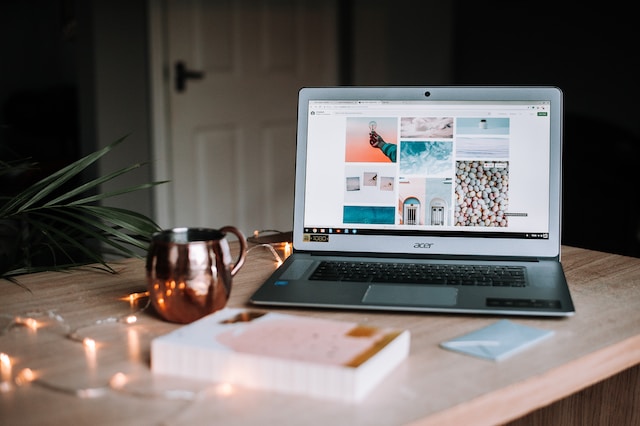
Setting Up Your File Organization System
When it comes to organizing your laptop, setting up a file organization system is an essential step. A good file organization system can help you save time, stay organized, and avoid frustration when trying to find a specific file. In this section, we’ll discuss the key elements of setting up an effective file organization system.
Creating a Logical Folder Structure
Creating a logical folder structure is a crucial part of setting up your file organization system. A logical folder structure makes it easy to find files quickly and efficiently. To create a logical folder structure, start by grouping your files into broad categories. For example, you might have folders for work, personal, and school. Within each of these broad categories, create subfolders for more specific topics. For example, within your work folder, you might have subfolders for different projects or clients.
Naming Conventions for Files and Folders
Using good naming conventions for files and folders is another important aspect of setting up your file organization system. Good names should be descriptive and easy to understand. Avoid using special characters or spaces in your file and folder names, as this can cause issues when trying to access files. Instead, use underscores or hyphens to separate words. Additionally, consider using dates or version numbers in your file names to help keep track of different versions of the same file.
By following these best practices for file organization, you can set up a system that works for you and helps you stay organized. Remember to regularly review and update your file organization system as needed to ensure it continues to meet your needs.
Managing Digital Files
When it comes to organizing your laptop, managing digital files is a crucial task. In this section, we will discuss some effective ways to manage your digital files.
Organizing Personal and Work Files Separately
It is essential to keep your personal and work files separate to avoid confusion and ensure easy access. Create separate folders for personal and work files, and make sure to name them appropriately. For instance, you can name your personal files folder “My Documents” and your work files folder “Work Documents.”
Handling Downloads and Temporary Files
Downloads folder and temporary files can quickly clutter up your laptop, making it difficult to find essential files. Therefore, it is crucial to handle them effectively. You can create a separate folder for downloads and temporary files and regularly clean them up to free up space on your laptop.
Archiving Old and Important Documents
Archiving old and important documents is crucial to free up space on your laptop and ensure that you can access them when needed. Create a separate archive folder and move old and important documents to it. You can also create subfolders within the archive folder to categorize the documents.
In conclusion, managing digital files is essential to keep your laptop organized and ensure easy access to essential files. By following the tips mentioned above, you can effectively manage your digital files and keep your laptop clutter-free.
Optimizing Storage Space
If you’re like most people, your laptop’s storage space is probably limited, and you’re always looking for ways to make the most of it. Fortunately, there are several ways to optimize your storage space and keep your laptop running smoothly.
Cleaning Up Duplicate and Unneeded Files
One of the easiest ways to free up space on your hard drive is to get rid of duplicate files and files you no longer need. Duplicate files can take up a lot of space, especially if you have a large music or photo collection. There are many programs available that can scan your hard drive and identify duplicate files, making it easy to delete them.
Another way to free up space is to get rid of files you no longer need. This includes old documents, photos, and videos that you no longer use or need. Be sure to empty your trash bin after deleting files to free up space on your hard drive.
Utilizing External and Cloud Storage Solutions
If you need more storage space than your laptop can provide, consider using an external hard drive or cloud storage solutions. External hard drives are a great way to store large files, such as videos and photos, that take up a lot of space. They’re also portable, making it easy to take your files with you wherever you go.
Cloud storage solutions, such as Google Drive, allow you to store your files online and access them from anywhere with an internet connection. This is a great option if you want to free up space on your hard drive or if you need to access your files from multiple devices.
In conclusion, optimizing your laptop’s storage space is essential to keeping it running smoothly. By cleaning up duplicate and unneeded files and utilizing external and cloud storage solutions, you can make the most of your laptop’s limited storage space.
Enhancing Accessibility and Efficiency
When it comes to organizing your laptop, enhancing accessibility and efficiency is crucial. By doing so, you can save time and easily access the files and programs you need. Here are some easy ways to improve your laptop’s organization:
Using Shortcuts and Quick Access Tools
One of the easiest ways to improve accessibility is by using shortcuts and quick access tools. By creating shortcuts on your desktop or taskbar, you can quickly access your most frequently used programs and files. Additionally, utilizing quick access tools like the Windows 10 Quick Access feature can save you time by allowing you to pin your favorite folders.
Leveraging Search and Sort Functions
Another way to enhance accessibility is by leveraging search and sort functions. The search box in File Explorer can quickly locate files and folders by name, date, or type. Additionally, sorting your files by name, date, or size can help you quickly find what you need.
By utilizing these techniques, you can easily organize your laptop and improve accessibility and efficiency.
Maintaining Your Organized Laptop
Keeping your laptop organized is not a one-time task. It requires ongoing effort to ensure that your files and folders stay in order. Here are some tips to help you maintain your organized laptop on a regular basis.
Regularly Reviewing and Updating Files
One of the most important things you can do to maintain an organized laptop is to regularly review and update your files. This means going through your folders and deleting any files that are no longer needed. It’s also a good idea to rename files and folders to make them more descriptive and easier to find.
As a rule of thumb, you should review your files and folders at least once a month. This will help you stay on top of things and prevent your laptop from becoming cluttered over time. You can also use tools like file managers and search functions to help you quickly locate files and folders that need to be updated.
Adopting Habits for Ongoing Organization
In addition to regularly reviewing and updating your files, adopting habits for ongoing organization can help you keep your laptop tidy in the long run. Here are some habits you can adopt:
- Clean your desktop regularly: Your desktop is the first thing you see when you log in to your laptop. Keeping it clean and clutter-free can help you stay focused and organized. Make it a habit to move files and folders to their appropriate locations and delete any unnecessary shortcuts or files.
- Create a filing system: Creating a filing system for your files and folders can help you keep them organized and easy to find. You can use categories, tags, or colors to help you quickly identify files and folders.
- Use cloud storage: Using cloud storage services like Google Drive or Dropbox can help you keep your files organized and accessible from anywhere. You can also use these services to back up your files and prevent data loss.
By adopting these habits and regularly reviewing and updating your files, you can maintain an organized laptop and prevent it from becoming cluttered over time. Remember to make organization a priority and set aside time on a regular basis to keep your laptop tidy.





